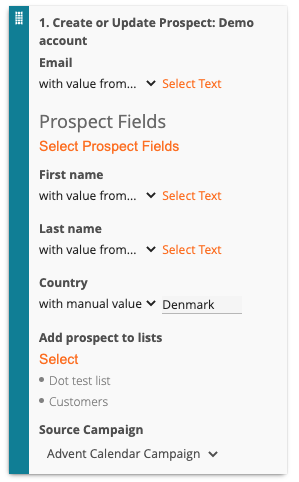Pardot API Addon allows you to leverage the Pardot API to send prospects collected on dot.vu experiences to Pardot.
How to Enable
- Open the Building Blocks on the left sidebar of the Editor
- Search for “Pardot”
- Drag the Pardot API addon onto your project to enable it
- Create a new Pardot API Addon and give it a name, e.g. My Pardot Instance
- Follow the settings bellow and configure the addon
Configure
Once you have created your Pardot API Addon instance you will have to specify the credentials to use for authentication.
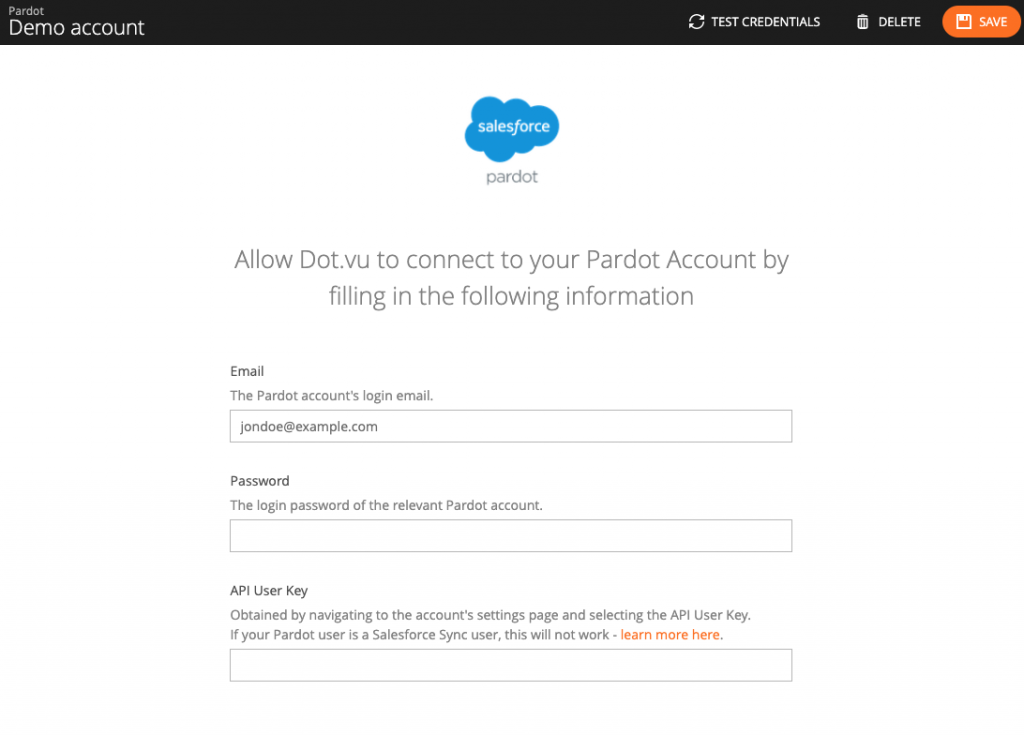
The Pardot credentials needed are the email, password and user key. We suggest that a new Pardot account is created to just handle the integration as this is a best practice for integrations that use accounts. According to Pardot’s documentation the “API user keys are available in Pardot under {your email address} > Settings, in the API User Key row.”
Please note that in order to send prospects to Pardot the user account needs to have at least a “Marketing” role.
Test your connection
Once you have filled in your credentials you can quickly check if dot.vu has been able to establish a successful connection with Pardot. To do this simply click on the “Test Credentials” button in top the bar of the Addon screen.
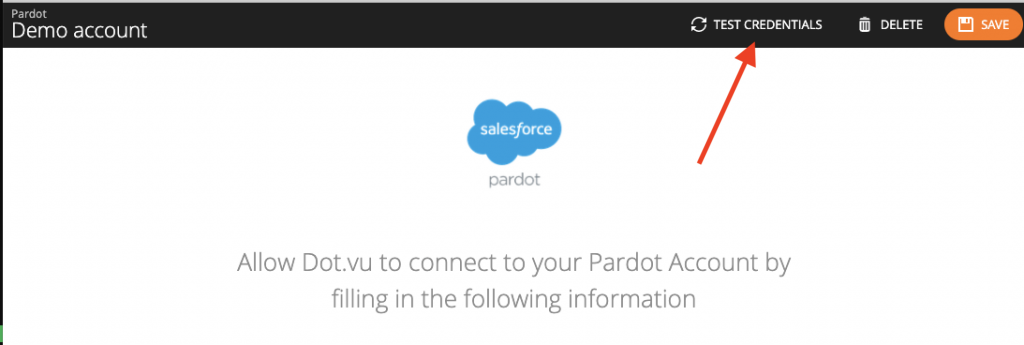
Unbind from Page
All Addons on dot.vu are, by default, bound to a single page only. This means that the Addon will be enabled and configured in the page you have added it only.
If you want to use the Pardot API Addon you have created in other pages you need to unbind from page. What this operation will do is that it will make it available across other dot.vu pages. Whenever you want to use an unbound addon from another you can simply select it from the global addons list.
You can find the “Unbind from Page” button at the top bar of the addon screen. Simply click it to make it available across other dot.vu pages.
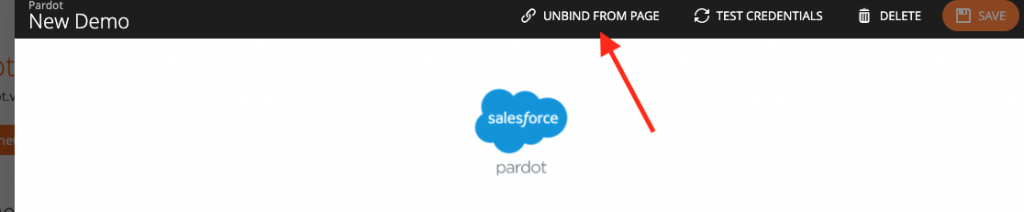
Actions
Once your Addon is enabled and configured, you get access to the following action with which you can interact with the Addon:
Use this action when you want to create or update a prospect in Pardot. By using this action you will have the option to select which Prospect Fields you want to update, to which Lists you want your prospect to be sent to and to what Source Campaign you want the prospect to be associated with.