So you have arrived at our Editor. Now What?
1. Get An Overview
Whenever you start a new project, and especially if you have chosen a template, it is important that you get an overview of how the content is structured so you know what you are working with, what your starting point is.
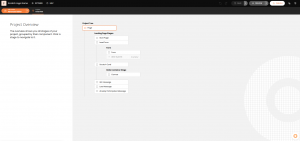
- Click Project Overview to see a tree structure of your project stages
Tip: Shortcuts! You can click the [W] key to open and close the Overview.
2. Reveal All Hidden Content
Some projects may have content that is hidden by default. For example, it could be a section of content that is hidden when the initial page stage first loads, and then animates and springs into view.
But when you first enter the Editor, hidden content will not be visible.
- So enable Reveal All to see any hidden content within the current stage
- And keep Reveal All enabled as you navigate the stages of your project
Tip: at this point it’s also useful to resize the canvas to a more suitable size to whichever screensize you are using, and perhaps to toggle Layout mode off.
3. Check For Notes
Templates may include notes in each of their stages, that will guide you with specific tasks on how to configure and customize the template. So when navigating through your project stages:
- Check the Notes menu for any notes
- Mouse over existing notes to highlight the components they are attached to
- Click on each Note to access its contents
Tip: you can also use notes yourself. Just drag them from the Notes menu into any component on the current stage. This is useful for example to keep reminders, or if other people should later work on the same project as you.
4. Start Editing
Once you know the structure of your project, how to navigate stages and what content to edit, it’s just about getting it done.
Tip: try and edit your content in the same direction your users will experience it. This way it will come more naturally to navigate and set it up.
Need Help?
Even though we strive to keep it as intuitive as we can, our Editor has a learning curve.
Here’s three ways you can get help:
- Check out all our help resources
- Try other templates to see and learn how they work
- Contact support via the LiveChat option
